Okay, so there’s still no native tethering in Lightroom for the Nikon D600 as of version 4.4, but I’m frankly sick of waiting. I’m guessing they either forgot or just don’t care (with a beta release of LR5 just hitting the interweb, it’s easy to understand the lack of focus).
After doing some angry googling, I stumbled across this thread in the Adobe Community forums and found a great suggestion by Butch_M (who also suggests we will never see native tethering in LR4 since it’s allegedly a standard feature in LR5). Thanks mate!
Of course, this method has one major caveat: you need a Mac.
Well, and a D600 (but duh).
In the Mac Utilities folder you should find an app called Image Capture. Opening that and connecting your camera via USB, you’ll see a full list of all your files along with their EXIF data neatly laid out. Pretty cool already. Now the cool part. Go to File -> Take Picture and a new dialogue box will pop up with some options. Ignore the part on the left unless you’re planning on triggering the camera with the computer (I do not). Check the “Download images to” box and navigate to a folder of your choice (since you’ll have to navigate to that folder every time you launch the dialog box, you may just want to leave it at the default Pictures folder). I created a folder inside Pictures called simply Image Capture. ‘
Leave all the Image Capture windows open and switch over to Lightroom. Go to File -> Auto Import -> Auto Import Settings. Obviously, you want to check the “Enable Auto Import” box. Under Watched Folder, navigate to the folder you just created (make sure it’s empty first–if not, LR will make you empty it). The rest of the settings are up to you. I changed the destination to match my current import workflow, and I would normally name each tethered shoot with the date and other pertinent info. The rest should just be set up like you normally import files into LR.
Once that’s all set up, snap a picture and you’ll see the folder pop up with the first image. Click on the folder and hit “E” to get the full screen preview of the image. After that, LR will automatically import and (most importantly) proceed to the next photo a few seconds after the shutter is pressed. This does take a little longer than native tethering usually does because the file is hitting three places (camera, Image Capture folder, Lightroom) instead of just one (native tethering doesn’t save the image to the camera’s card first). But it’s really just a matter of a few extra seconds.
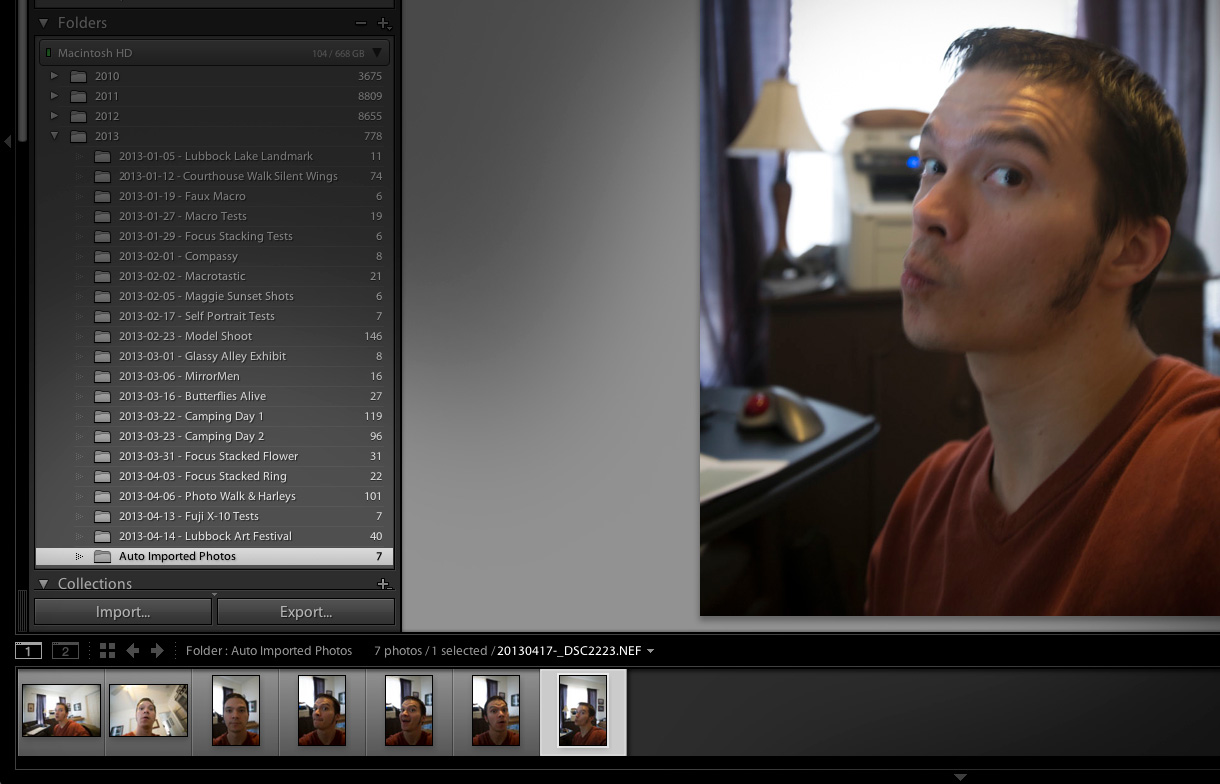
So there you go! Finally, a free and easy workaround to the lack of native Lightroom tethering for the D600.
Problems I’ve noticed with this method so far:
• The watched folder must be empty every time either the Image Capture starts downloading files to it or Lightroom is opened again or the auto-import won’t work.
• Files are imported straight into LR instead of being converted first to DNG (might not be an issue for some people, but I like having all the files in the same format).

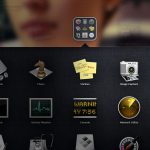

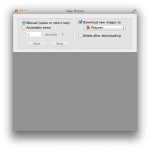
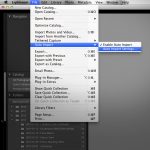
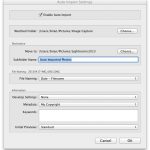




8 Comments
Thanks very much for sharing – it works!
No problem! Figured I’d pass it along after I found it. I’m hoping this is something that’s been fixed with LR5, but I’ve yet to test it out.
There is a better way Brian. I found this online a guy does a you tube video. He talks about the LR5 Beta but i did it with the trial version. Go to here – http://youtu.be/a5pCv5fJ5nM works really well.
Oh wow, that is a much easier way! Thanks for the comment, Brad. Either way, I’m glad they fixed this in LR5 (just wish it was Adobe who had released this workaround).
Great tip for LR4 users!
Adobe has not updated this yet but I have figured out how to make it work in Windows. Email me at xxxxx at gmail DOT com if interested.
Thanks Brian. Adobe updated this in LR5, though.
They did, but from all the comments I have read about LR5 it is not as good as LR4, which is why I researched and figured out this fix, so this is an option for others like me that don’t want to upgrade….
Gotcha. Well, that’s cool. I haven’t had any problems with LR5, especially after all the updates (I think they’re up to 5.6 already).
But since this post was originally about tethering in LR4, the more options the better! Feel free to post your workaround.